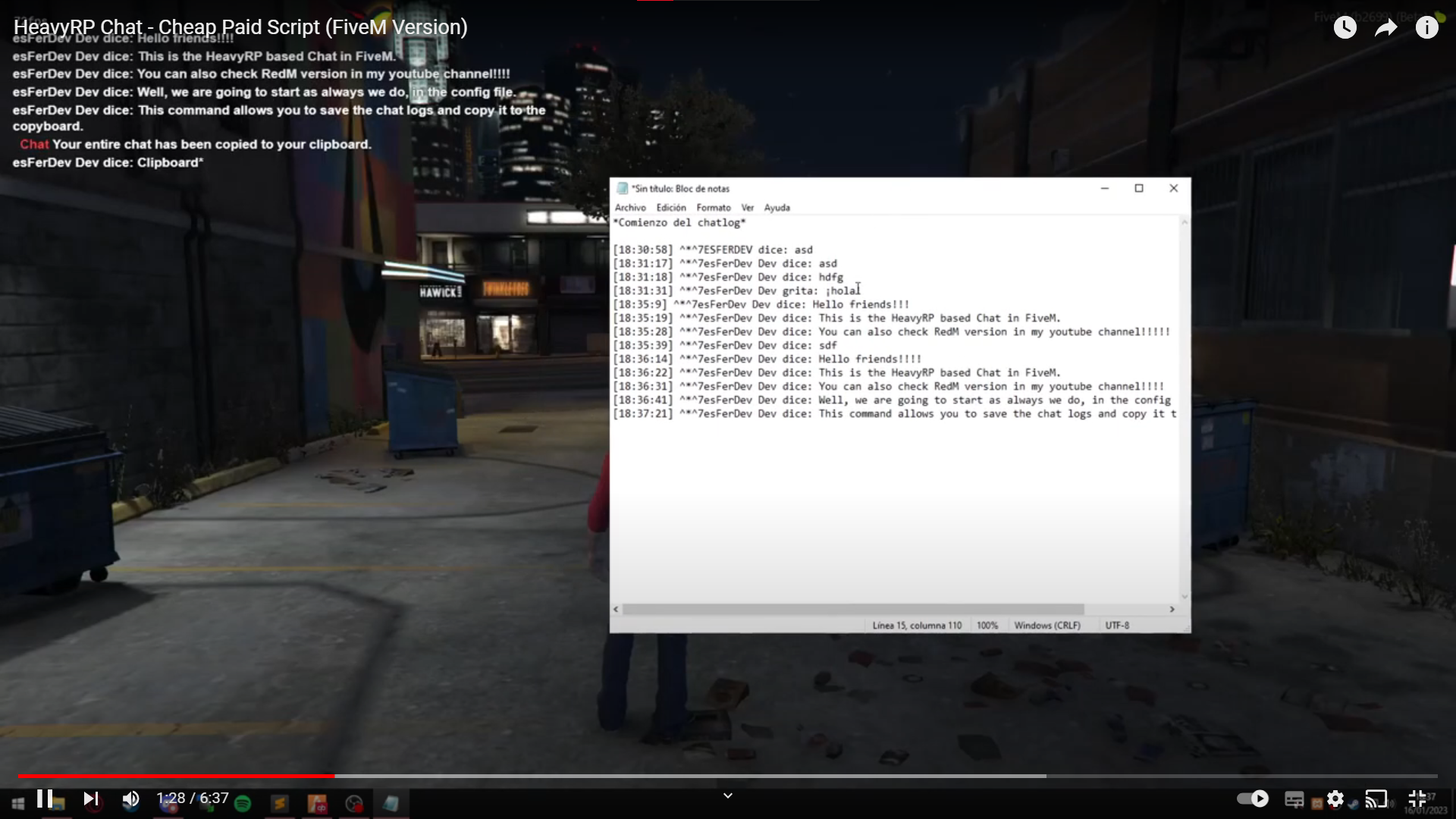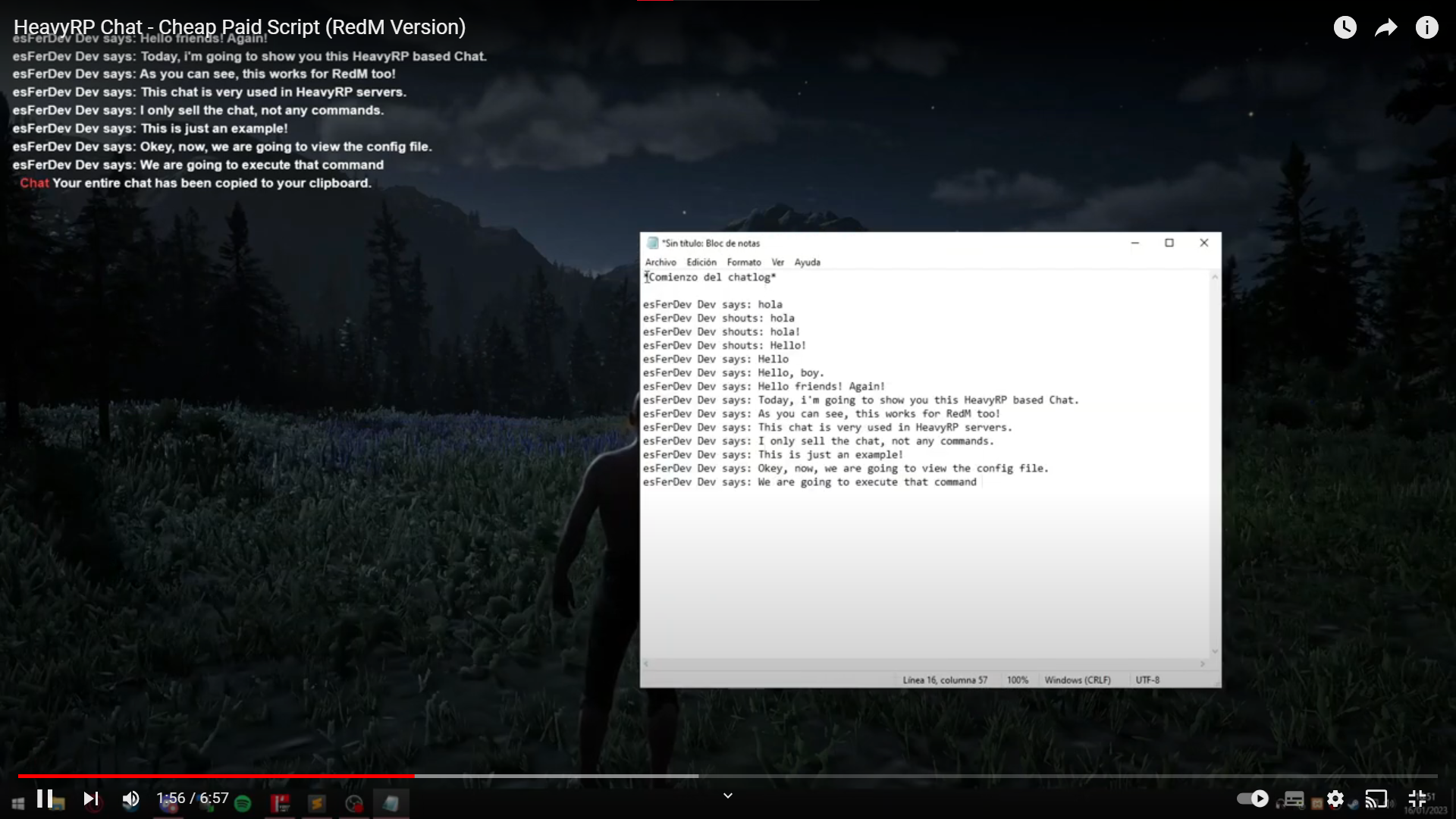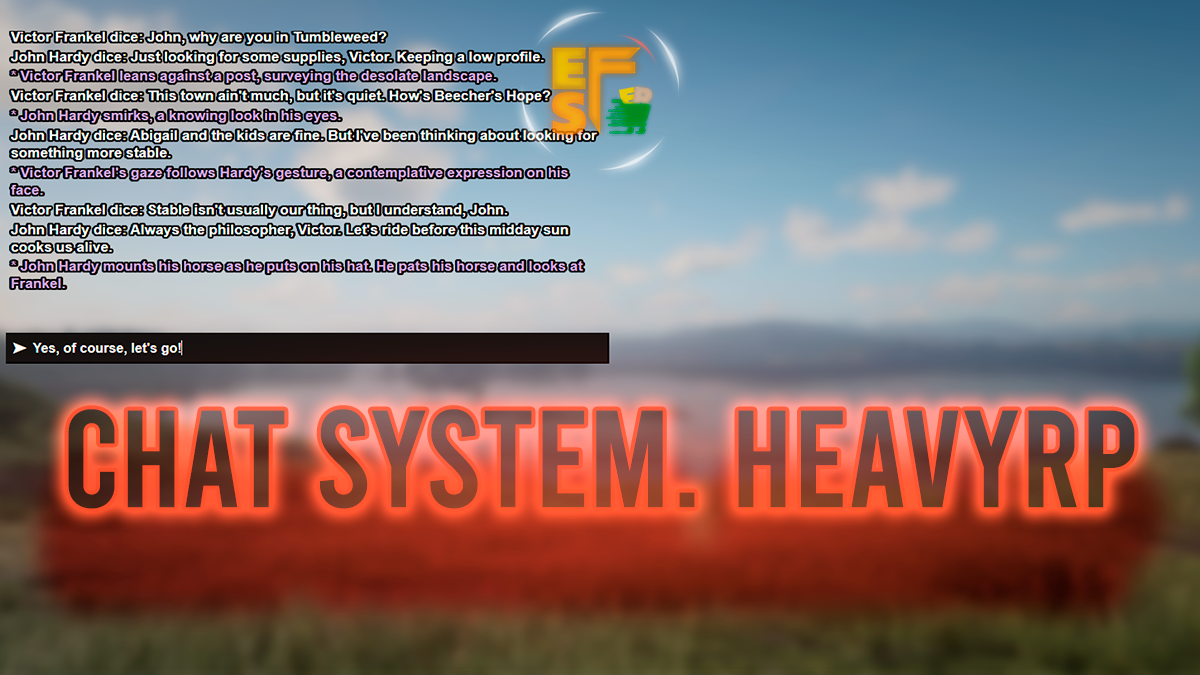
Chat: Standalone script
Commands: VORP, RSG, RedEM-RP, ESX, QBCore, VRP
❗ You can add your own framework in a specific file (see here).
esfer_chat - Chat system with HeavyRP style
This chat gives the server a classic HeavyRP style to the player-to-player communication system. In addition, it features custom and incredible commands to enhance the text-based roleplay experience, including some new features such as a masking system to hide the real name of the game chat.
Apart from this wonderful chat system, it includes a command created by us to save the chat logs in order to view them, save them, send them...
Installing the script
🚨 IMPORTANT!
Sometimes FiveM and RedM servers doesn't allow to install custom chat scripts into new servers. This can be fixed by adding or replacing this line in your server.cfg file.
set resources_useSystemChat falseFiveM preview video
RedM preview video
Configuration
Chat script
Config.DisableIniciatedPrint When the script has started, the console will print a message notifying that the chat has iniciated succesfully.
Config.SaveChatLogsCommand The name of the command to copy the logs of the whole chat.
Config.SolidChatCommand The name of the command to display a black screen to facilitate screenshot capture of the chat.
Config.PrintMessages All messages displaying in the chat will print in the F8 in-game console.
Config.ShowWritingSymbol Turn on or off the typing indicator function.
Config.ShowOwnWritingSymbol Only if Config.ShowWritingSymbol is true. Show your own typing indicator in the game.
Config.WritingSymbol Only if Config.ShowWritingSymbol is true. The text shown to indicate that a player is typing a command.
Config.ToggleVisibilityWritingSymbolCommand Only if Config.ShowWritingSymbol is true. Toggle the visibility of the typing indicator.
Config.ToggleVisibilityAllChatCommand Command of toggling the visibility of whole chat (writing symbol included).
Config.ClearChatCommand Command to clear the chat.
Config.ZTextOffsetWritingSymbol The height were the typing indicator will be at.
Config.CommandChatFontSize The name of the command to change the size of the font.
Config.CommandChatFont The name of the command to open the menu to change the font of the chat.
Config.LicenseType What license type will the script use to save all data.
Chat commands script
Config.Framework Select the type of framework that your server has.
Config.CommandToOption Commands addressed to a player, you can choose between searching for them by their first or last name or by their ID. "name" --> /to Mark Hey! - "id" --> /to 3 Hey!
Config.Commands
In this list are all the available commands, it is important to note that you cannot add or remove them, so if you want to add a new one, you can suggest it on the Discord server.
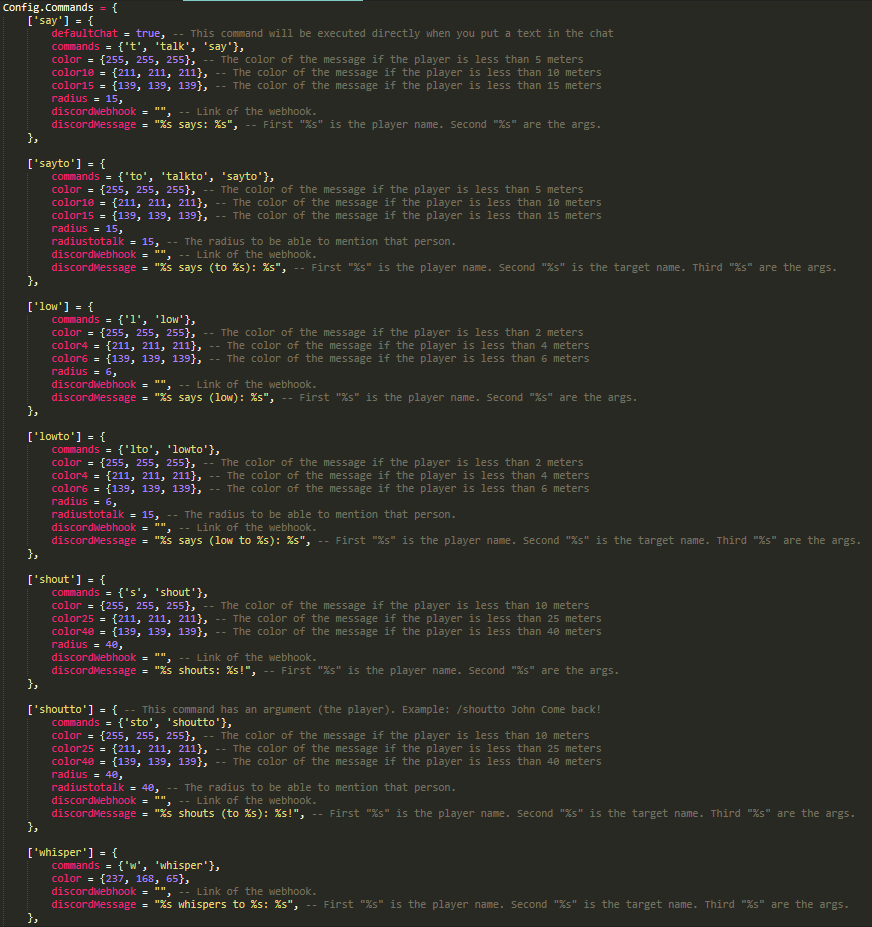
Each command comes with its respective options. Here we will explain each one:
defaultChatThis option is only available for the/saycommand. This will cause the command to run automatically when you type in the chat without running any other commands. Example when this option is set to true: "Hello, my name is Fernando". --> Then the server will execute the command for you, in case it is set to false, the command will return nothing and nothing will be executed in the chat by the script.commandsThese are the different ways of calling this command.colorThe colour of the command for the player who writes it and for the player who hears it if he is within 5 metres.color10The colour of the command for players who are listening to it between 5 and 10 metres from the player speaking.color15The colour of the command for players who are listening to it between 10 metres or more from the player speaking.radiusHow loud the player speaks, i.e. people within that radius will receive the message.discordWebhookThe webhook for messages to be recorded in a Discord channel or a third-party application.discordMessageThe message this webhook will receive.radiustotalkThe minimum radius in which the player must be in order to be mentioned.
In addition, it is important to remember that you cannot add more options to the commands, you can only edit the existing ones.
How to fade automatically the chat
To make the chat fade out over a period of time, you will need to go to the chat/html/config.js file and change the hideChat option to true. Also, if you want to change the time period in which the chat fades out, you should change the amount of fadeTimeout to the desired amount, keeping in mind that the amount should always be in milliseconds.
window.CONFIG = {
hideChat: false,
hideChat: true,
fadeTimeout: 25000,
suggestionLimit: 5,
...
};Trigger: chat:toggleVisibility
To make the chat fade out until the event is triggered again, you'll need to execute this event somewhere in a script.
Client SideTriggerEvent('chat:toggleVisibility')or
TriggerEvent('chat:toggleVisibility', true)TriggerClientEvent('chat:toggleVisibility', source)or
TriggerClientEvent('chat:toggleVisibility', source, true)How to add your own framework
To add support for the chat commands to your own framework or another framework that is not supported by the script by default, you will need to go to the esfer_rpchat/sv_frameworks.lua file and make your settings there.
Depending on the framework, it can be inserted into the code in one way or another. You will have to check the documentation of that framework.
if Config.Framework == 'esx' then
ESX = exports["es_extended"]:getSharedObject()
...
elseif Config.Framework == 'customFramework' then
customFramework = exports['framework_core']:getMainCode() -- Here you trigger your framework (normally they say how to do that in their documentation web).
endGetting character name:
function GetRealPlayerName(src)
...
elseif Config.Framework == 'customFramework' then
local firstname = customFramework.firstName
local lastname = customFramework.lastName
return firstname .. ' ' .. lastname
end
endAnd then, change Config.Framework:
Config.Framework = 'vorp'
Config.Framework = 'customFramework' How to create your own command
To add your own command to the server, you must create a new script and use server-side files to do that with esfer_rpchat support.
To do this, create the server-side file and register a command with some data like playerName and args. Like this:
RegisterCommand('COMMANDNAME', function(source, args, rawCommand)
args = table.concat(args, ' ')
local src = source
-- (VORP FUNCTION TO GET PLAYER NAME)
local User = VorpCore.getUser(src)
local playerName = User.getUsedCharacter.firstname .. ' ' .. User.getUsedCharacter.lastname
-- Check if the player has executed a command with text inside (example: /COMMANDNAME Hello).
if args == '' or not args then
return
end
TriggerClientEvent('esfer_rpchat:sendProximityMessage', -1, source, ('%s says (combat): %s'):format(playerName, args), {255, 255, 255 --[[ RGB COLOURS ]]}, 15 --[[ RADIUS ]], true --[[AVOID "LOS" FUNCTION]])
end, false)Then, you must use a trigger of the rpchat script to tell the server to execute that command in our script. There are different triggers for different options, such as executing a command by proximity or globally.
Trigger: esfer_rpchat:sendProximityMessage
Commands to send by proximity within a certain radius. Example: /say, /me, /do...
TriggerClientEvent('esfer_rpchat:sendProximityMessage', -1, source, ('%s makes: %s'):format('Test Test', 'This is a sample text.'), {255, 255, 255}, 15, true)🚨 ARGS
-1The players who will receive the message (-1 = global).sourceThe player executing the command (source = player executing the command).('%s makes: %s'):format('Test Test', 'This is a sample text.')The text to be displayed in the chat.'Test Test'needs to be replaced by the character name.argsis the text that the player says after the command (example: "/makeA knot with the rope to hold the wooden board.").{255, 255, 255}The colour of the command.15The proximity radius. Earlier we mentioned that everyone will get the message, but having this option will make it check that everyone who has received the command is in a radius to receive the command.trueAvoid LOS? (See what is LOS)
What is LOS?
LOS is a function added by FiveM that can be used also in RedM to checks if entity1 has a clear line of sight to entity2. This means that this function checks if the executor of the command has a clear line of sight to the receptor. If the executor and the receptor has it, then it allows the script to execute the command, if not, the script won't allow the receptor to hear the command.
(Link 1 - See more reference here)
(Link 2 - See more reference here)

🔔 Update 1.1: Custom the chat
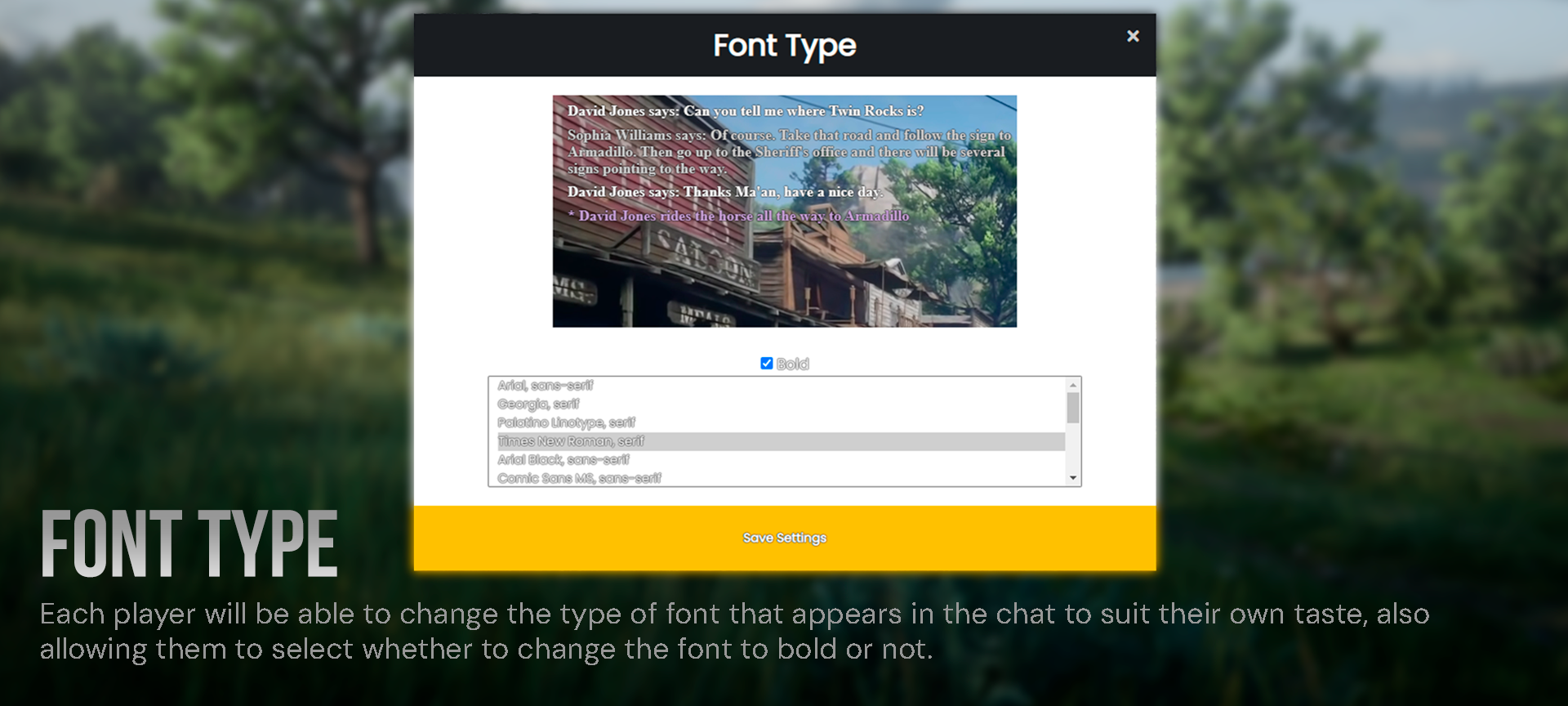
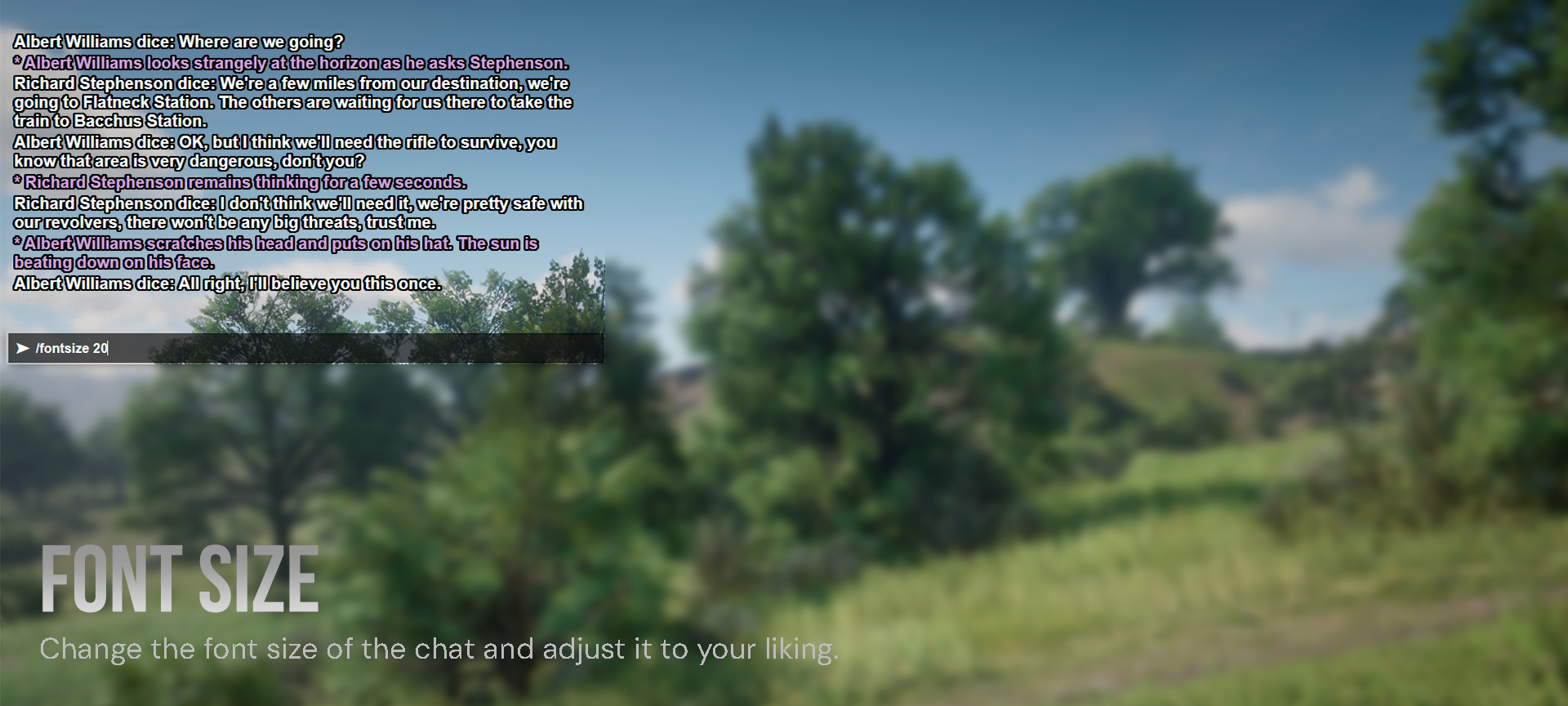
 esFerDev's Docs
esFerDev's Docs